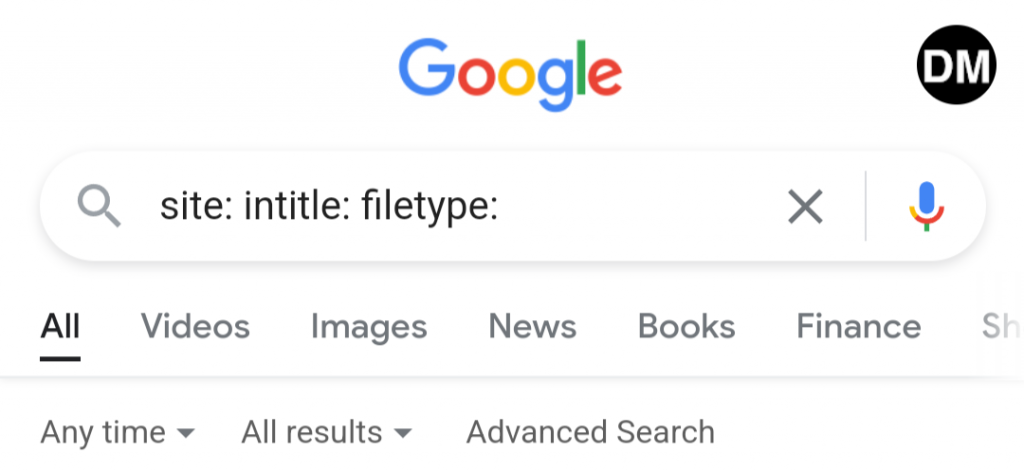Have You Ever Wondered What is the Language of the Search on Google?
In this article, we’ll explore the various components of Google Advanced Search. We’ll cover essential Google Search Operators, both basic and advanced, that can improve the accuracy of your searches. By the end of this article, you’ll have practical techniques to boost your SEO and navigate Google like a pro.
Let’s speak Google’s language!
What is Google Advanced Search?
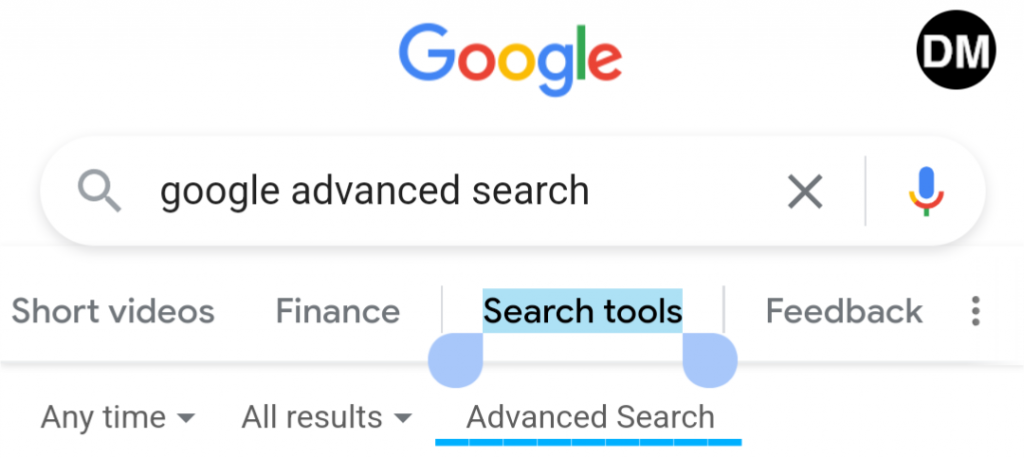
Google’s Advanced Search panel is a tool that allows users to refine and filter their search results using specific criteria. It provides options to filter by exact phrases, exclude certain words, specify language, region, file type and more. Below is a description of the different options and how to use them.
Google Advanced Search Filters
1. “Find Pages With” Section
This section helps you specify the terms that should appear in your search results.
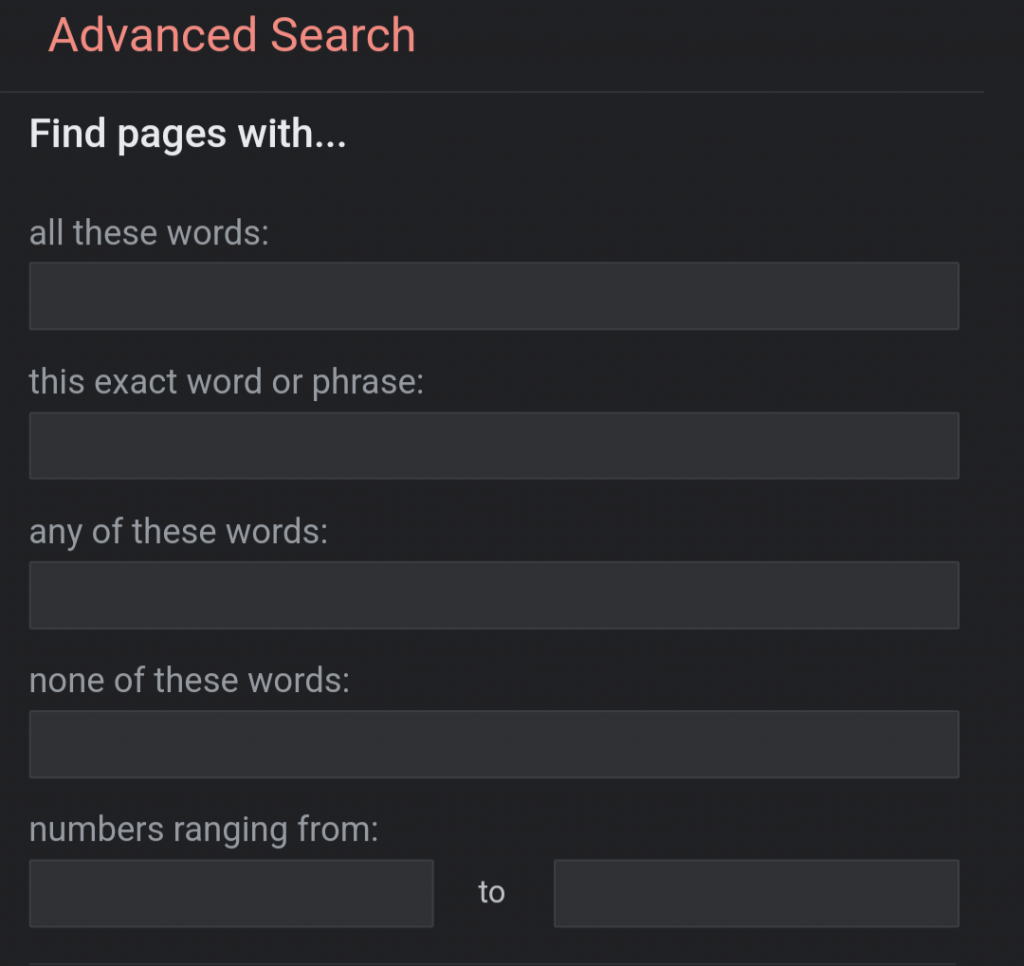
All these words: type all the important words related to what you’re searching for, such as smartphone case. Google will look for pages that contain all these words, in any order.
This exact word or phrase: to find results that contain an exact phrase, put the phrase in quotation marks, e.g., “smartphone case”. This is useful for searching for quotes, titles, or specific phrases.
Any of these words: if you’re looking for pages that contain any of several words, use OR between the terms. For example, black OR gray, this broadens the search to include pages containing any of the terms.
None of these words: to exclude certain terms from your search results, place a minus sign (-) right before the words you don’t want to appear. For example, -yellow, -“red”. This filters out pages that mention these terms.
Numbers ranging from: to search within a range of numbers, such as prices or years, use two full stops (..) between the numbers and add a unit of measurement if necessary. Examples: $100..$150, 2020..2024. This limits the search results to those that fall within the specified range.
2. “Then Narrow Your Results by” Section
This section of Google Advanced Search provides additional filters to further refine your search results.
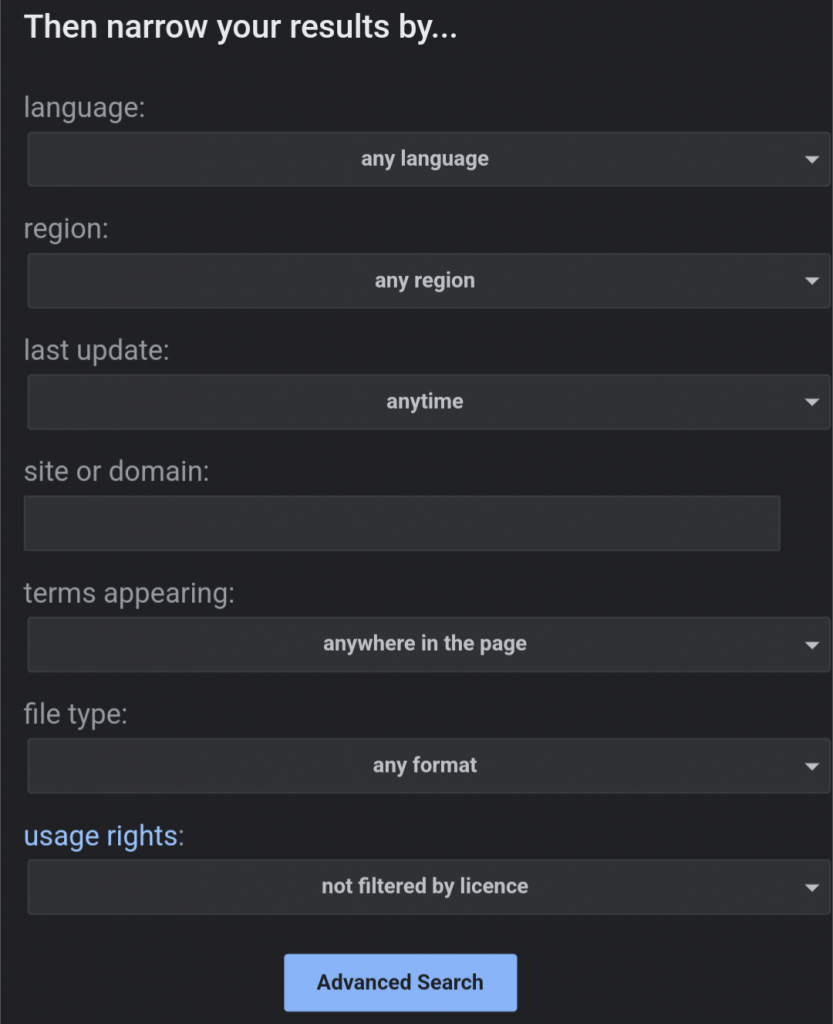
Language: choose the language in which you want the pages to be displayed, this helps you find content written in the language you prefer.
Region: select a specific region to find pages published in or related to that area, this is useful for localizing your search to a particular country or region.
Last update: specify a time frame to find pages that have been updated within a certain period, such as the past 24 hours, week, month, or year.
Site or domain: search within a specific website (e.g., wikipedia.org) or limit your results to a particular domain type, like .edu, .org, or .gov. This is handy for finding information from specific sources or types of organizations.
Terms appearing: decide where your search terms should appear on the page. You can search for terms in the entire page, in the page title, in the text, of the page in the web address (URL), or in links to the page you’re looking for.
File type: find pages in a specific format, such as PDF, DOC, or PPT. This option is helpful when you’re looking for documents, presentations, or other specific file types.
Usage rights: filter results to find pages that you are free to use, whether for personal, commercial, or other purposes, this option is particularly useful if you’re looking for content that you can legally reuse or modify.
What Are Google Search Operators?
Search operators are instructions we give to search engines to obtain more specific information and/or delimited results. This helps users find more accurate information, especially when a simple search returns too many results or irrelevant results.
Consider a typical search where we simply enter a word, phrase, or question into Google, for example, which then returns related information based on various criteria. This is the basic search language.
However, the results may not be exactly what we were expecting, this is where a more advanced language plays an important role, which we will see below.
Basic Google Search Operators
Here are some important basic search operators:
| Search operator | Description | Example |
|---|---|---|
| ” “ | Searches for an exact phrase or word match. | “rat terrier” |
| OR | Searches for pages that include either one term or another. | cat OR dog |
| AND | Searches for pages that include both terms. | cereal AND milk |
| () | Groups multiple terms or operators to control the order of operations in your search. | (cat OR dog) AND adoption |
| – | Excludes pages that contain a specific term. | apple -fruit |
| * | Acts as a wildcard to indicate any word or phrase. | cereal with * recipe |
| $ | Searches for prices in USD. | smartphone $300 |
| € | Searches for prices in EUR. | laptop €500 |
| in | Converts equivalent units or currency. | 100 USD in EUR |
| .. | Searches within a range of numbers. | camera $200..$400 |
Advanced Google Search Operators
Here are some of the most important advanced search operators:
| Search operator | Description | Example |
|---|---|---|
| site: | Searches within a specific website or domain. | site:diegomelendez.co |
| filetype: | Finds files of a specific type. | filetype:pdf business plan |
| ext: | Similar to filetype:, it searches for files with a specific extension. | ext:docx business plan |
| cache: | Shows the most recent Google cached version of an URL. | cache:apple.com |
| inanchor: | Searches for pages where the specified word appears in anchor text (the clickable text in a hyperlink). | inanchor:laptops (use it with the site: operator) |
| allinanchor: | Searches for pages where all the specified words appear in anchor text. | allinanchor: cheap flights (use a space after the colon) |
| intitle: | Searches for pages where the specified word appears in the title. | intitle:”climate change” |
| inurl: | Searches for pages where the specified word appears in the URL. | inurl:blog |
| allinurl: | Searches for pages where all the specified words appear in the URL. | allinurl:healthy recipes |
| intext: | Searches for pages where the specified word appears in the body text. | intext:renewable energy |
| allintext: | Searches for pages where all the specified words appear in the body text of the website. | allintext:artificial intelligence |
| related: | Finds websites related to the one specified. | related:diegomelendez.co |
| define: | Provides the definition of a word or phrase. | define:algorithm |
| weather: | Shows the current weather for a specified location. | weather:paris |
| stocks: | Displays stock information for the specified ticker symbol. | stocks:NVIDIA |
| location: | Restricts search results to a specific location (used in Google News). | location:paris |
| map: | Displays a map for a specified location. | map:paris |
| source: | Filters search results by a specific source (used in Google News). | source:BBC |
| AROUND(#): | Finds pages where the specified words appear within a certain number of words of each other. | gray AROUND(3) case |
You can also see the full list here: Google Search Operators Complete List.
How to Use Google Search Operators for SEO?
Google Search Operators can be powerful tools in diagnosing and resolving technical SEO issues, analyzing competitors or conducting keyword research. Here are three ways to use them effectively:
1. Checking Your Site’s Indexed Pages
One of the first steps in a technical SEO audit is to verify how many of your site’s pages are indexed by Google. The site: operator allows you to do this efficiently.

In this example we use the Semrush domain. Then we click on tools to display the results on the right:
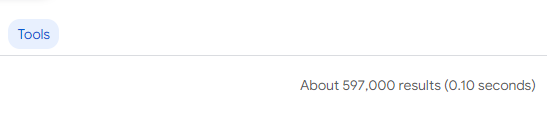
Compare the number of indexed pages with the total number of pages on your site. If there’s a significant discrepancy, it could indicate issues with crawlability or that some pages are blocked by robots.txt or noindex tags.
2. Analyzing Your Competitors
Understanding how your competitors perform in search results can offer valuable insights for improving your own SEO strategy.
The related: operator identifies websites similar to your competitors, which can be used with site: to identify competitors’ indexed pages, even with keywords, expanding your competitive analysis. Among many other things you could do.
3. Keyword Research
Effective keyword research is foundational to a successful SEO strategy. Google Search Operators can help you uncover valuable keyword opportunities and optimize your content for better search visibility.
An example of this use case could be, when using search operators to identify new keyword opportunities by exploring how competitors and related sites are optimizing their content, with site: and various keywords or intitle: and a particular keyword to explore the content and see what keywords they are using.
Now That You Speak Google’s Language
Take full advantage of Google’s advanced search features to make your way through the vast amount of content available today. Also, experiment with these tools to refine your searches and consider new strategies to improve your SEO, think creatively about how they can improve your search and optimization efforts.